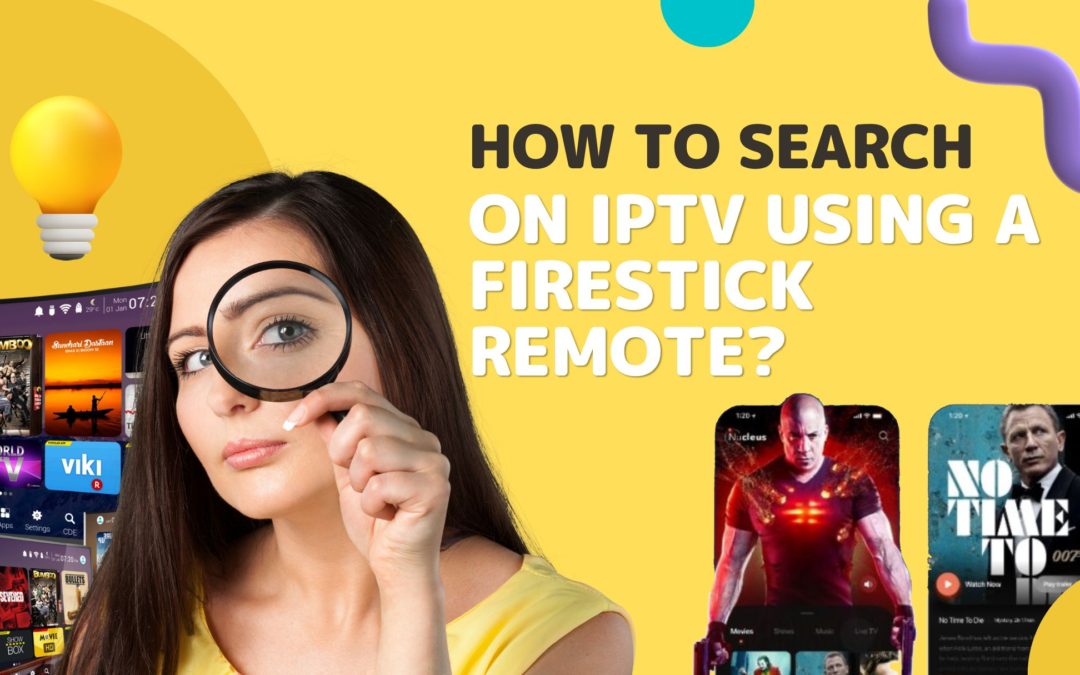The Firestick remote has become a household favorite for using a wide variety of content in the era of digital streaming. Its ability to work with iptv (internet protocol television), which offers customers a wide selection of channels and on-demand content, is one of its best qualities. We’ll go into greater detail in this guide on how to search on iptv using a Firestick remote so you can enjoy your entertainment to the fullest.
Understanding IPTV
Let’s get a basic understanding of iptv before we start our search. Instead of using traditional cable or satellite methods, internet protocol uses the internet to deliver television content. You can use the Firestick remote to access a vast selection of channels including live broadcasts, movies, and television shows by utilizing IPTV’s power.
Setting up IPTV Using a Firestick Remote
Make sure your IPTV subscription is ready before setting up IPTV using a Firestick remote. When you get to the Firestick home screen, choose ‘settings’ then ‘my Fire TV’ or ‘devices’. After selecting “developer options” turn on the “Apps from unknown sources.” You can sideload or install the IPTV app of your choice from the Amazon App Store.
Setting up IPTV using a Firestick Remote
Open the app after installation, then log in with your IPTV login information. To create your experience, go through the settings menu and adjust the audio and video quality, among other things. Certain apps might need extra set up like providing the playlist details or the server URL.
Using the IPTV interface
Get to know the IPTV application’s user interface. The majority of apps have an easy-to-use interface with sections for live TV, films, series, and catch-up content. To easily navigate through these sections, use your Firestick remote.
IPTV Using a Firestick Remote to Search
How to search on IPTV using a Firestick remote? The Firestick remote is a flexible tool that can be used to search the IPTV app. Here’s how to optimize your search, step-by-step:
- Using the search function: Find the search icon on the IPTV app’s home screen. Usually, a search bar or a magnifying glass is used to represent it. To start the search feature, click on it.
- On-screen keyboard navigation: To navigate the on-screen keyboard use the directional buttons on your firestick remote. Using the directional pad on the remote, type the desired keywords and then choose ‘done’ or ‘search’ to submit your search.
- Voice search capability: Press and hold the remote’s microphone button to activate the Firestick voice search function. Say your search term aloud, and the Firestick will type it into the search box.
- Filtering and sorting results: You can filter and sort search results using a lot of IPTV apps. Use the available options to filter your search results by category, date, or relevance after entering your query.
Solving Search Problems
It’s normal to run into problems with searches. Make sure your Firestick firmware is up to date, the IPTV app is updated and your internet connection is stable if you experience any problems. Additionally, make sure your IPTV subscription is set up correctly in the app’s settings and is active.
Improving your experience with IPTV using a Firestick Remote
In addition to standard search features, here are some more pointers to improve your IPTV experience using a firestick remote:
Making favorites: For easy access, bookmark your preferred television shows, films, or channels. You may streamline your content consumption by making a favorites list with the majority of IPTV apps.
Examining the electronic program guide (EPG): The EPG shows the schedule of upcoming shows. Make use of it to find out what’s showing in front of time and to plan your viewing schedule.
Activating Parent Control: Use the IPTV app’s parental controls to limit access to specific content if you have family members of varying ages.
FAQs: IPTV Using a Firestick Remote to Search
How can I use the Firestick remote to start a search on my IPTV app?
Locate the search icon (usually a magnifying glass) on the home screen of your IPTV app. After choosing it with your Firestick remote, type your search query using the on-screen keyboard.
I have a Firestick remote for IPTV; Can I use voice search?
Definitely! Simply speak your search query into the Firestick remote while holding down the microphone button, and the IPTV app’s voice search function will take care of the rest.
How do I proceed if the search results I’m getting aren’t precise or pertinent?
Make sure your internet connection is steady if you’re having trouble with your searches. Check for Firestick firmware updates, update your IPTV app, and confirm your IPTV subscription information in the app’s settings.
Does the Firestick remote have any dedicated shortcuts for fast IPTV searches?
The directional buttons on the Firestick remote can be used to swiftly navigate through the search interface even though there might not be any dedicated shortcuts. After entering your query, click ‘Done’ or ‘Search’.
Can I use the Firestick remote to search for particular genres or categories on IPTV?
Filtering and sorting options are supported by the majority of IPTV apps. Explore the options on the screen after typing your search query to filter results according to genres, categories, or other preferences.
How can I troubleshoot my IPTV app if the search function isn’t working?
Make sure the batteries in your Firestick remote are fully charged. If the problem still exists, restart your Firestick device and your IPTV app. If the issue persists, refer to the app’s help materials or get in touch with customer support.
Is there a maximum character count that I can use in a search query?
Each IPTV app may have a different character limit for a search query. Apps usually allow search queries up to a fair length. Consult the app’s documentation or support materials if you’re unsure.
Can I use the Firestick remote to search for scheduled broadcasts and live TV shows?
Definitely! IPTV apps frequently have a search feature that includes live TV schedules. Enter keywords or specific titles using your Firestick remote, then look through the search results to find upcoming shows.
Is there a way to improve the IPTV search experience using any specific Firestick remote settings?
Make sure your remote is properly paired with your Firestick device, even though the Firestick remote itself might not have any settings. Furthermore, look through your Firestick’s accessibility settings for any features that could improve your experience in general.
Can I use the Firestick remote to view my IPTV search history?
Depending on the IPTV app, different search histories may be accessible. If your particular app allows you to view your search history with your Firestick remote, check its settings or search interface.
Conclusion
Discovering how to search on IPTV using a Firestick remote control opens up a world of options for smooth and customized entertainment. When combined with the cutting-edge capabilities of IPTV apps like IPTV iMagen, the Firestick gives users instant access to a wide variety of content. With features like voice search and effective on-screen keyboard navigation, the Firestick remote completely changes the way you search for content and makes it easy to discover the most entertaining and relevant content.
In the field of Internet Protocol Television, IPTV iMagen stands out as a leading brand as technology advances. With its natural interface, advanced search features, and dedication to delivering an unmatched streaming experience, IPTV iMagen elevates your entertainment experience to new levels. Whether you’re an experienced streamer or brand-new to IPTV, the Firestick and IPTV iMagen combo promises a smooth and entertaining experience that will customize your TV viewing to your tastes and make your TV viewing more immersive.
Remember to make the most of your Firestick remote control as you set out on your IPTV adventure. Your entertainment experience can be improved by utilizing features such as voice search capabilities and search results that can be refined based on categories and genres. Firestick and IPTV iMagen work together to give you the tools you need to maximize every minute you spend in front of the screen, whether you’re using the EPG to plan your viewing schedule or making a customized favorites list.
With its created experience catered to your tastes, IPTV iMagen stands out as a dependable partner in the ever-changing world of digital streaming. Reimagine how you watch television by embracing IPTV’s power and using your Firestick remote to control IPTV iMagen.
Upgrade your streaming experience right now with IPTV iMagen, the intersection of entertainment and innovation.